Downloading Files
Download Basicmicro Motion Studio and the Windows RoboClaw drivers from the Basicmicro Downloads Page
Driver Installation
1. Go to the folder where your downloads are stored and locate the file “USBRoboclawVirtualComport”. Right click the file and select “Extract All” from the menu presented. A new window will appear prompting you for a location to unzip the files to. Set a location for the extracted files or leave if set to the default. Click “Extract” to unzip the files.
2. Now open the unziped folder and note that there are two driver files. Double click on Dpinst if you have a 32-bit system or Dpinst64 if your system if a 64-bit system.
3. A window will open asking if want to allow the program to make changes to you computer, click “Yes”.
4. The device driver installation wizard will now open, click on “Next” to install the driver.
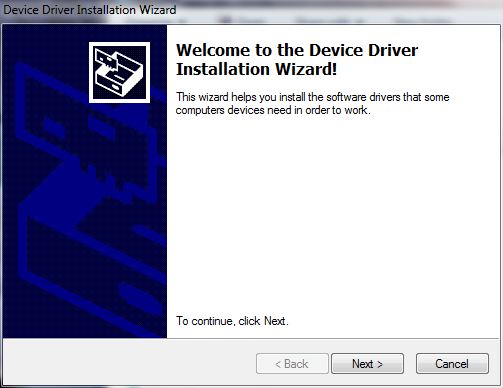
Figure 1: Clicking “Next” starts the installation.
5. A final window will open letting you know the driver was installed. Click on “Finish” to complete the installation.
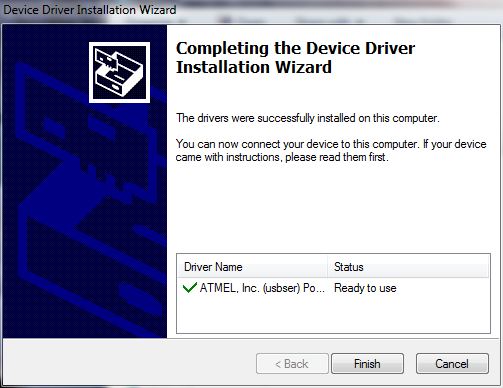
Figure 2: The completion of the driver installation.
Basicmicro Motion Studio Installation
1. Click on the setup.exe file you downloaded previously.
2. A dialog will open asking if you want to run this application. Click “Run”
3. Another dialog will open asking you if you want to install the application. Click “Install”.
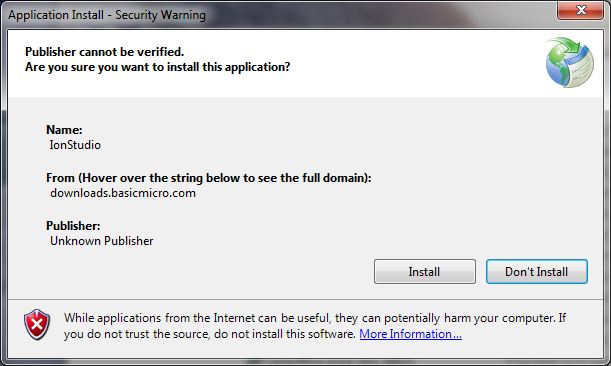
Figure 3: Clicking “Install” starts the installation of Motion Studio.
4.) Basicmicro Motion Studio will now be downloaded and installed.
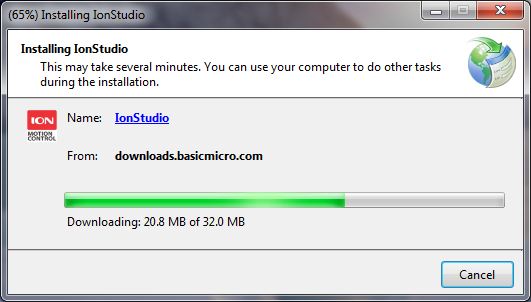
Figure 4: Motion Studio in the process of installing.
You now have all the software you need to begin configuring and using your RoboClaw.
