Introduction
On the RoboClaw there are three modes by which the battery settings can be configured: manual, cell count and auto. Each mode sets minimum and maximum battery voltages. All batteries have minimum and maximum voltages that should not be violated or else damage to the battery may occur. These values are a function of the battery’s chemistry and physical construction.
A quick word about LiPO batteries
There are several parameters of LiPO batteries you will need to know to follow this tutorial. Most important is the cell count, which is the number of physical battery cells that make up the battery. On some batteries the cell count labeled as “2 cell” or “3 cell”. If this is not the case the voltage of the battery should be labeled, examples are: “7.4 volt” or “11.1 volt”. To get the number of cells divide the total voltage of the battery by 3.7, which is the nominal voltage of a single cell. You also need to pay attention to the maximum and minimum total voltage of your battery. The maximum safe voltage of a single LiPO cell is 4.2 volts. The minimum safe voltage of a single LiPO cell is anywhere between 3.0 and 3.5 volts. Multiply by the cell count, as obtained earlier, to find the maximum and minimum voltages that will be used to configure the RoboClaw.
Here is a table listing the minimum and maximum voltages by LiPO cell count:
| Cells | Minimum Voltage | Maximum Voltage |
| 2 | 6.0-7.0V | 8.4V |
| 3 | 9.0-10.5V | 12.6V |
| 4 | 12.0-14.0V | 16.8V |
| 5 | 15.0-17.5V | 21.0V |
| 6 | 18.0-21.0V | 25.2V |
| 7 | 21.0-24.5V | 29.4V |
| 8 | 24.0-28.0V | 33.6V |
| 9 | 27.0-31.5V | 37.8V |
| 10 | 30.0-35.0V | 42.0V |
| 11 | 33.0-38.5V | 46.2V |
| 12 | 36.0-42.0V | 50.4V |
| 13 | 39.0-45.5V | 54.6V |
| 14 | 42.0-49.0V | 58.8V |
| 15 | 45.0-52.5V | 63.0V |
| 16 | 48.0-56.0V | 67.2V |
| 17 | 51.0-59.5V | 71.4V |
| 18 | 54.0-63.0V | 75.6V |
| 19 | 57.0-66.5V | 79.8V |
Note: you may want to set the minimum and maximum voltages to 1 volt above and below the numbers you have calculated to allow for voltage swings that occur due to the operation of the motors.
Note: always use a balance charger to charge your discharged LiPO batteries. A balance charger ensure that all the cells in a battery pack are charged to the same voltage.
Connecting the RoboClaw
Connect power to you RoboClaw as per the manual. Next, connect a micro USB cable between the RoboClaw and your computer. Open Basic Micro Motion Studio. In the upper left hand corner of the application you should see a box labeled “Attached Devices”. Your RoboClaw should appear here, if not check your USB connection and check that power has been properly applied to the RoboClaw. If your device is listed, select it and click “Connect Selected Unit”. The Stat1 led on the RoboClaw will begin flashing.
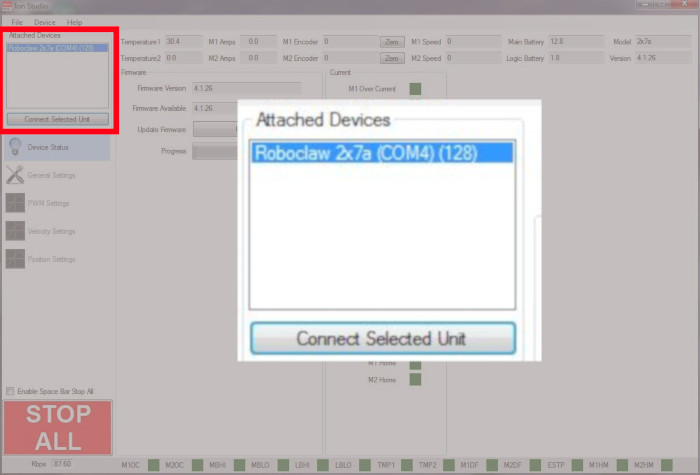
Figure 1: Location in Motion Studio where a RobClaw is connected.
Configuration
We’ll go over each configuration below. To configure the battery settings click on “General Settings” in the left-hand side of Basic Micro Motion Studio. Now locate the section labeled “Battery”. This is the section we’ll be using for this tutorial.
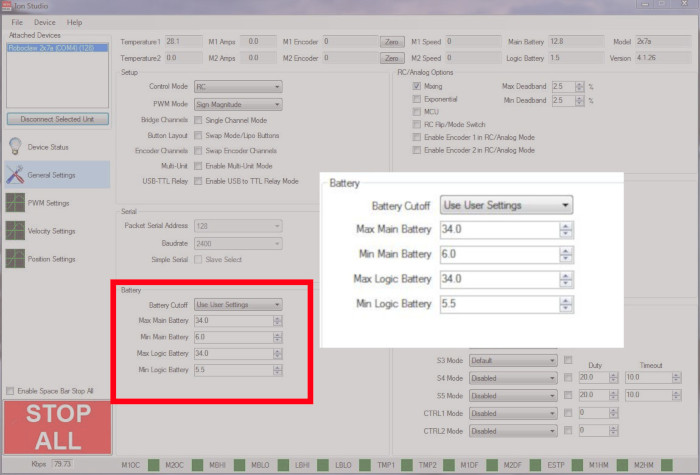
Figure 2: The location of the battery settings.
Manual user settings mode
This is the recommended battery configuration method for the RoboClaw. To use this method select “Use user settings” from the drop-down in the battery section mentioned earlier. Now you can set the minimum and maximum voltages for both the main battery and logic battery. Use the values calculated from the previous step to set these values in the boxes provided. Save the settings to the RoboClaw by going to the menu and selecting “Device” and then “Save Settings”.
Cell count mode
In this mode you simply set the number of LiPO cells in use and the RoboClaw sets the minimum and maximum voltages of the main battery based upon this. Open the drop-down and select the cell count of your battery. If you are using a separate logic battery you can set the min and max values for it in the boxes provided. Save the settings to the RoboClaw by going to the menu and selecting “Device” and then “Save Settings”.
Auto mode
When this option is set the RoboClaw samples voltage of the battery on startup and sets the minimum and maximum voltages automatically. However, if the battery in use is undercharged or overcharges the RoboClaw will not be able to set the proper values and damage to the battery may occur. As with the cell count mode you can manually set the min and max values of the logic battery separate from the auto setting for the main battery. When the RoboClaw is set to the Auto battery mode the Stat2 led will blink a number of time to indicate the cell count it has set on startup. Remember to save the settings to the RoboClaw by going to the menu and selecting “Device” and then “Save Settings”.
Conclusion
Now that we’ve finished configuring the battery settings for your RoboClaw, you can rest assured that the system will protect your batteries from harm.

